In our fast-changing digital world, eye-catching visuals are key to grabbing attention and engaging your audience. Whether you’re working on a social media post, a promotional graphic, or a website banner, high-quality design can make all the difference. But what if you’re not a designer or don’t have the budget to hire one? That’s where CANVA comes in.
As a digital marketing expert in Kollam, Kerala, I’ve seen how powerful visuals can elevate a brand’s online presence. Canva is a user friendly design tool that lets anyone create beautiful graphics, no matter their design experience. From small businesses to larger brands, Canva has the tools to help you shine.
In this blog, I’ll walk you through how to use Canva to create stunning visuals that can take your brand to the next level.
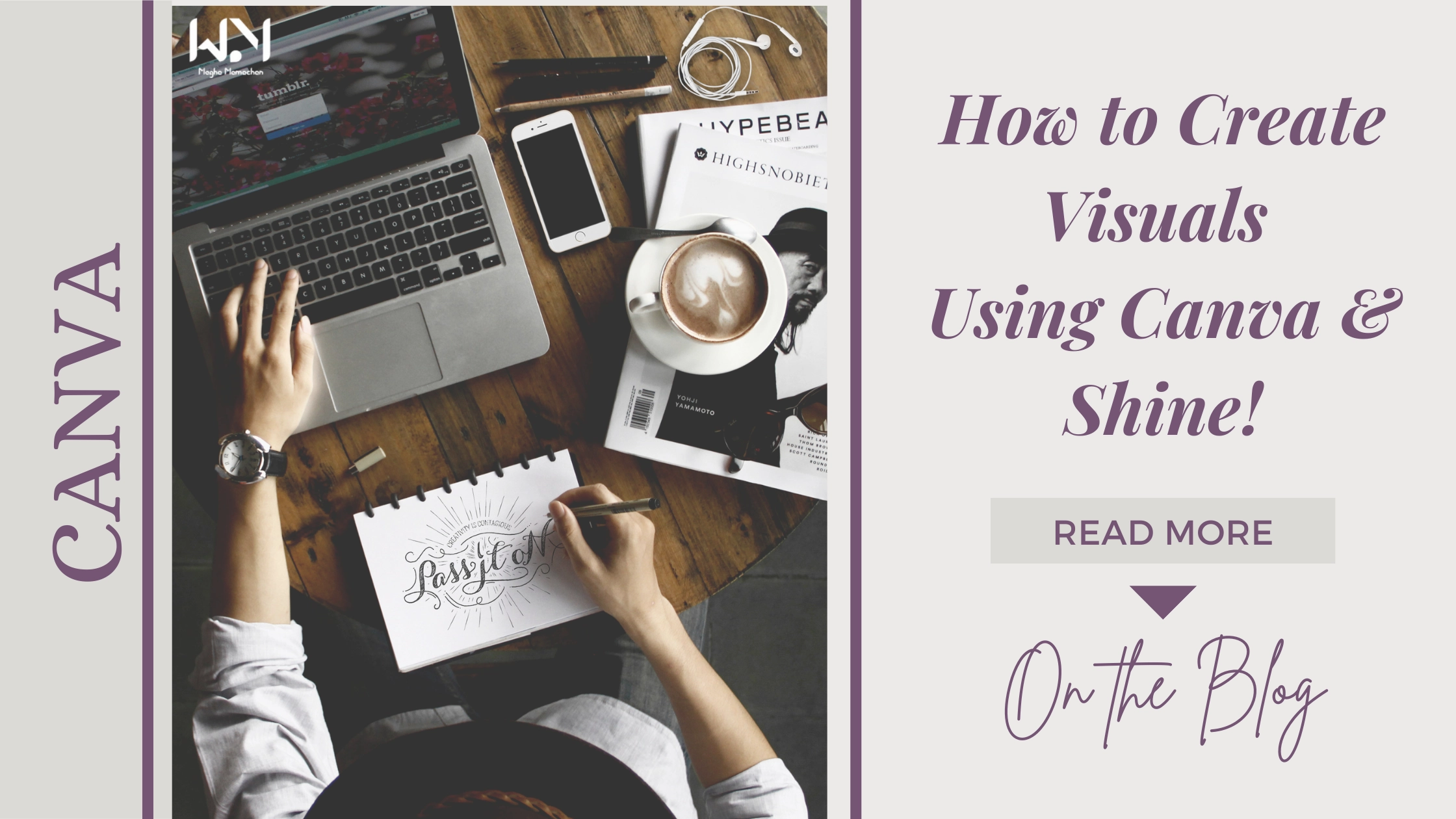
Why Canva is Perfect for Businesses and Marketers
Canva has become a go-to tool for many businesses and marketers, and here’s why:
- User-Friendly: Canva’s drag-and-drop interface makes it super easy to use. You can quickly add elements, adjust layouts, and customize designs without needing any technical skills.
- Endless Templates: With thousands of templates for everything from social media posts to brochures and presentations, Canva has something for everyone.
- Affordable Options: The free version of Canva is powerful enough for most users, and the Pro version is budget-friendly with extra features.
- Collaboration Ready: You can invite team members to collaborate on designs, which is perfect for marketing teams working together on campaigns.
As a digital marketing expert in Kollam, Kerala, I always emphasize the importance of visuals in content marketing. Canva makes it accessible for anyone to create stunning graphics.
Step-by-Step Guide to Designing with Canva
Step 1: Getting Started
First, head over to Canva and sign up for an account (it’s free!). Once you’re in, you’ll see various design options. You can start with a blank canvas or choose from a wide range of templates tailored to your needs. For example, if you’re creating an Instagram post, just search for “Instagram post” to find relevant templates.
Step 2: Customize Your Template
After choosing a template, it’s time to make it your own. Click on any text box to edit the text and align your message with your brand’s voice. You can adjust fonts, sizes, and colors to match your brand identity. Canva offers a huge selection of fonts, so you can easily find one that resonates with your audience.
Don’t forget to upload your images or logos to give your design a unique touch. Consistency is key in branding, so using your logo and brand colors helps strengthen your identity.
Step 3: Add Your Branding
To create a consistent look, incorporate your brand elements into your designs. Upload your logo and set your brand colors and fonts. If you’re using Canva Pro, the “Brand Kit” feature allows you to store all your branding assets in one place. This makes it easy to apply your brand identity across various designs.
Step 4: Explore Canva’s Tools
Canva has tons of features that can help elevate your graphics:
- Grids and Frames: Use grids to neatly arrange photos or add frames to create interesting layouts—especially useful for collages or showcasing multiple images.
- Icons and Graphics: Enhance your designs with Canva’s library of icons and illustrations. These elements can make your visuals more engaging and informative.
- Filters and Effects: Apply filters to enhance your photos, and adjust brightness, contrast, and saturation to achieve the desired look. A well-edited image can significantly impact your design’s overall quality.
Quick Tips for Creating Effective Designs
Keep It Simple: Avoid chaos. A clean design often communicates your message more effectively than a busy one. Focus on one main idea or call to action.
Stay Consistent: Use the same fonts, colors, and styles across your visuals to create a recognizable brand identity. Consistency helps your audience connect your designs with your brand.
Prioritize Readability: Make sure your text is clear and easy to read. Avoid overly decorative fonts for important messages, and ensure there’s enough contrast between text and background.
Use High-Quality Images: Always opt for high-resolution images to maintain professionalism. Canva provides access to a library of free images, or you can upload your own.
Utilizing Canva in Your Digital Marketing Plan
As a digital marketing expert in Kollam, Kerala, I encourage businesses to integrate visually appealing content into their marketing strategies. Here’s how you can use Canva to boost your efforts:
- Social Media Content: Create eye-catching graphics for your social media channels. Consistent and engaging visuals can increase your posts’ shareability and help build your brand presence.
- Promotional Materials: Design brochures, posters, or digital ads that capture your audience’s attention. Use Canva to create cohesive promotional materials that align with your campaigns.
- Presentations: Canva offers templates for presentations that can help you communicate your ideas effectively. A visually appealing presentation can leave a lasting impression on your audience.
- Infographics: If you’re sharing data or complex information, consider using Canva to create infographics. Visualizing data makes it easier for your audience to digest information and enhances engagement.
Canva is a fantastic tool for anyone looking to create stunning visuals without needing advanced design skills. As a digital marketing expert in Kollam Kerala, I’ve witnessed the impact quality visuals can have on a brand’s online presence. By utilizing Canva, you can produce professional designs that resonate with your audience and elevate your marketing efforts.
Whether you’re a small business owner or part of a larger marketing team, Canva empowers you to create visuals that effectively communicate your brand message. Dive in, explore the features, and watch your brand’s visual content shine!
If you want to know more ,feel free to reach out at meghamamachan.com